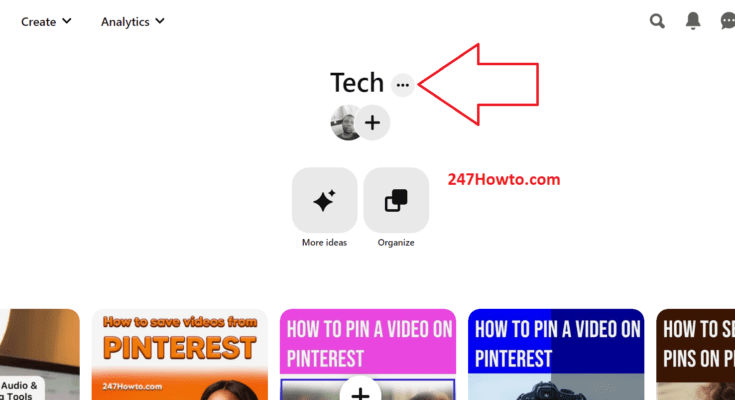In this article, we are going to teach you how to send a Pinterest board to anyone. Boards are where pins are inserted, therefore sending pins to someone might be a bit easier than sending a board. Here at 247Howto, we guide you on how to do anything in the simplest form. Follow the below guide to learn the steps of sending a pin to a recipient.
How to send a Pinterest board
For PC Users
- Log in to your Pinterest account
- Click on the board you wish to share or send to someone.

- Click on the three dots by the side of the board name.
- From the drop-down menu that appears, click on Share.

- Select the name of the person you wish to send the board to by typing the name in the search option or by sharing it with your friends through the social media icons.
For Mobile App Users
- Log in to your Pinterest account
- Tap on your profile picture icon by the bottom right
- Tap on the board you wish to send to someone
- When the board opens, tap on the three dots by the top right
- Tap on Share Board.
Read: How to link Instagram to Pinterest