
How to enable Google search suggestion or prediction in chrome browser is a thing everyone would love to learn because of it’s importance. Browsing or surfing the net and especially searching for things in search engines, you will agree with me that sometimes you tend to require the help of this google search suggestions. You might not have in mind the words you would like to use for this question, the problem will now be how to organize the question but through the Google suggestion, you could easily amend the question or even choose from there.
Read: How to Attach and Send Large Files via Gmail
Most times once you download the Chrome browser the google predictive feature starts working automatically but what happens if it ceases or stops to work? The solution is simply read from below;
How to enable Google search suggestion in chrome browser
- Click on the vertical three dots at the top right side of your screen.
- Select settings from the list
- Scroll down and click on ‘Advanced’ it has a drop-down arrow.

- Scroll down again to the last part with a sub-heading ‘Reset and clean up’, just under it click on ‘restore settings to their original defaults’.
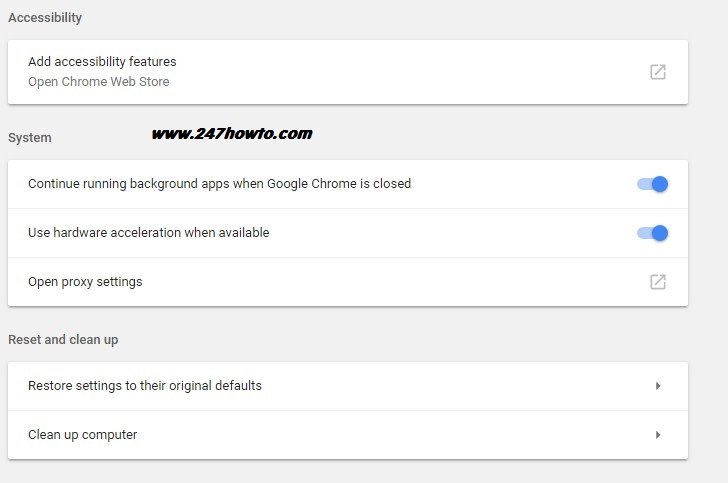
- A popup menu appears with the option of ‘Cancel’ and ‘Reset Settings’, Click on ‘Reset Settings’. That’s all you can now visit the Google official website and your search suggestion will definitely be active.

Remember once you reset your browser all the websites that you are logged in to will automatically be logged out.



