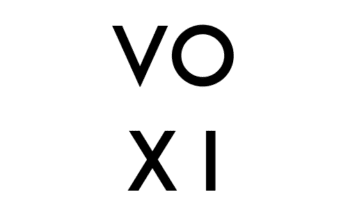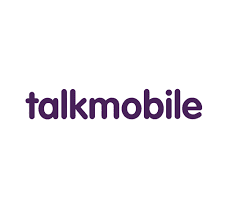Not comfortable with the light display of your Instagram? Make it dark using Instagram dark mode. Learn the tricks to change your Instagram theme from light mode to dark mode to enjoy better visibility that suits your style.
Instagram is a social media platform that is popularly known for photo and video sharing although it is now used by businesses to run ads thereby making massive sales.
Read: how to link Instagram to Pinterest
Most people like the bright light appearance of their phone screen while others do not. Although many mobile devices use the light theme as their default, there are other themes also available.
The use of dark mode themes adjusts the colors on your screen for a darker appearance. This has its advantages as the use of dark mode not only reduces the battery consumption but it also reduces your exposure to blue light which affects your ability to sleep.
Initially, this feature was not available on the Instagram app even though you can turn on the dark mode on the device settings of some Android (Android 10 and above) and IOS (IOS 13 and above) devices. By turning on the dark theme in your device’s settings, you may see it activated on several apps, not just Instagram.
But due to the high demand for the theme and its user-friendliness, apps like Instagram, Twitter, Google Chrome, and a few others have upgraded to include this theme which can easily be accessed from the app settings.
How to Dark Mode Instagram
- Log in to your Instagram account.
- Go to profile; from your profile, click on the hamburger icon.

- Select Settings
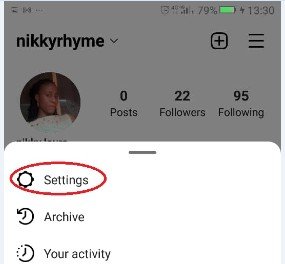
- Select theme and turn on the dark mode.