When you’re the manager of an organization, you control what happens in your organization by assigning roles. This is how it works too on Facebook when you own a page which gives you the opportunity to be the admin of the page. You assign roles to anyone you want to be an admin, editor, or whatever role you want to give out.
Before we proceed, have it in mind that once you make someone an admin on your page, automatically he/she has the power to delete you from the page and take over the page. Without wasting your time, let’s get started.
How to add page admin on Facebook
- Log in to your Facebook account.

- If you’re making use of a PC click on Pages located on the left side of your screen. For mobile app users, tap on the top right corner to bring down the menu and select Pages.
- Select the page you want to work on and click on Settings.

- Click Page Roles in the left column.
- Under Assign a New Page Role, type in the name or email of the person on Facebook you want to add. As you type the person’s profile pops up, select it.
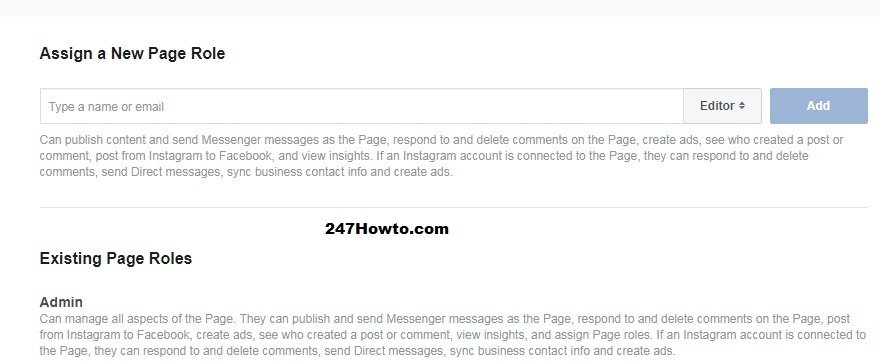
- Click Editor
to select a role from the dropdown menu.
- When you’re done, click Add and enter your password to confirm.
Note: To make things a bit easier for you, make sure the person you want to add up is your friend on Facebook.
Read: How to find my followers on Facebook



