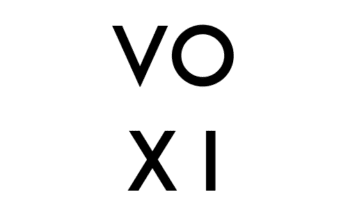For an Assurance wireless user, knowing how to use a hotspot on the network allows you to have more than one device connected to unlimited data and internet connection. We have carefully detailed the steps taken to use the Assurance wireless hotspot and how it works.
A 10GB monthly mobile hotspot data in addition to Free unlimited data, free unlimited texting, and free unlimited calling, are benefits enjoyed on the Assurance Wireless Unlimited plan. Also, you can share your phone’s mobile data with up to 10 other devices via a Wi-Fi hotspot.
Read: how to hard reset assurance wireless phone
Also, this 10GB data plan will allow you to browse the internet for around 120 hours, stream 2,000 songs, or watch 20 hours of standard-definition video.
Knowing how to use a hotspot, you should also be able to check your current data usage to prevent you from running out of data. It’s best you monitor your data usage and keep track of your data balance. To check your hotspot usage:
- Log into your Assurance wireless account from a computer or your phone.
- Click on the “Account Activity/Data Use” section.
- This displays your current data balance.
How to Use Hotspot on Assurance Wireless
Carefully take the steps below to connect your device to other devices via hotspot.
- On the other device, open the device’s list of Wi-Fi options.
- Turn on your device’s Wi-Fi hotspot.
- Scan for available networks in the other device/devices.
- Pick your phone’s hotspot name.
- Enter your phone’s hotspot password and input them into that device.
- Click Connect.