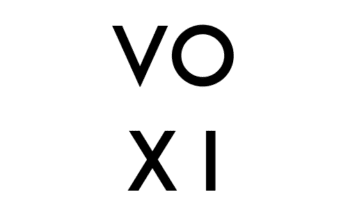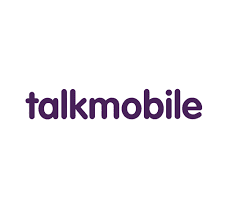Having issues with your Assurance Wireless phone? try “hard reset”. This article is a complete and detailed guide on how you can hard reset your Assurance Wireless phone.
Most times, the only way to fix issues associated with very slow processing or hangs is to hard reset your Assurance mobile phone. The reason for the hard reset could also be because you want to erase everything on your phone because you want to sell or give away the device.
It is important for you to know that every hard reset will completely erase everything on your device that didn’t come with it; stored applications, messages, settings, etc. Ensure you relocate/backup your important document to avoid losing them completely.
Read: how to screenshot on Assurance Wireless phone
Also, delete all the accounts on the device, specifically it is useful to unlink the Google account if you are going to sell, donate or give away your phone.
Depending on the type of Assurance mobile phone; a UMX MXG-408, Wiko Assurance Wireless phone, etc the hard reset method is almost the same.
How to Hard Reset Assurance Wireless Phone
In the following steps, we explain how to hard reset and format your Assurance wireless phone to erase all your information and make it good as new.
For UMX MXG-408 Phone
To hard reset using the mobile options to return to the factory state follow these simple steps:
- Go to the settings menu of your device.
- Scroll down to the bottom and select “System”, click to continue.
- Select “Advanced options” and then click on “Reset options”.
- Choose “Factory data reset”.
- You will receive a confirmatory message reminding you that all your data will be deleted from the device.
- Select “Erase Everything” to restore the phone to factory settings.
For Wiko Phone
- The smartphone must be switched off. This method is used if you have no access to the smartphone menu; in case of loss of the unlock code.
- Hard press at the same time the “On/Off” button and “Volume +” button until the device logo is displayed with an exclamation mark.
- Press the “Volume -” button to select “wipe data/factory reset”.
- Press the “Volume+” button to confirm.
OR
- From the smartphone, menu click on settings.
- Select “Backup & reset”.
- Click on “Factory data reset”.
- The smartphone will automatically restart and return to factory settings.