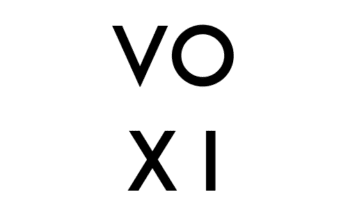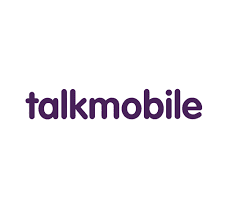Assurance Wireless is one of the federal Lifeline Assistance programs that offer network

services to low-income eligible people ranging from free phones, free monthly data, and unlimited texts. It is popularly used by residents in
USA and Canada. After the Merger of Sprint Corporation and T-Mobile US in April 2020, the Assurance Wireless brand formerly with Virgin Mobile is now under the T-Mobile family.
Read: How to check voicemail on Smarty
Assurance Wireless offers mobile Broadband Internet Access Services for smartphones and feature phones, over T-Mobile’s network. T-Mobile provides service on its 2G, 3G, 4G, and 5G broadband networks which makes connectivity easier and faster and is mobile friendly.
Just like other network service providers, Assurance Wireless also has a voicemail service for recording and storing messages. A voicemail is an electronically stored voice message that is left by a caller to be retrieved later by the intended recipient. This stored message can be retrieved by the recipient via phone, desktop, email, and other communications devices.
How to set up voicemail on Assurance Wireless phone
Before you can have access to your voicemail, you need to set up voicemail on your Assurance Wireless phone. This article is a guide to help you set up your Assurance Wireless voicemail and enable you to check your message from the notification on your phone. Follow the instructions below:
- From your home screen, click “voicemail”.
- This prompts your phone to automatically dial the voicemail service.
- Follow the instructions as directed by the voice prompts.
- Set up your voicemail password.
- When you are done with the setup, open the keypad by tapping the dial-pad.
- Your new messages will automatically display.
- Listen to your voicemail prompts to set up other options like greetings, introductory messages, etc.
- Click ‘End’ to hang up
Note that accessing voicemail requires charges which will be taken from plan minutes.