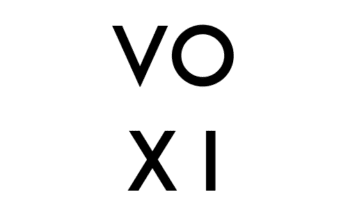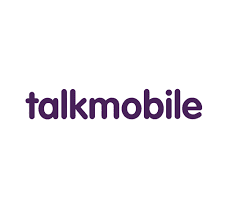This is a practical step on How to download and install windows 11. Change is always constant and Windows are not left out. A few years ago we were all waiting for Windows 10 launch, now we are diving into the world of Windows 11. System requirements have been released by Microsoft concerning the new Windows and also its features. This means that not all PCs that run Windows 10 and 8 can run Windows 11.
Read: How to delete a Gmail account
The new Windows was announced on June 24, 2021, after its predecessor was released on 29 July 2015. Though the expected release of Windows 11 is later in 2021. Microsoft have been doing much to maintain its huge customer base and there are lots of improvements in this one than the former, so let’s go ahead and see what’s in store for us and how to get this installed on our PC.
How to download and install windows 11
These steps will not get you the official operating system since it’s not yet released, rather the
Windows 11 Insider Preview Build 22000.100.
- The first thing that you need to do is to join the Windows Insider Program. Don’t be confused we are here to guide you. To achieve this, click on Settings > Update & Security > Windows Insider Program and click on Get Started.
- The next step takes you to the registration page. Simply register your Windows account in the Windows Insider Program. This is where you will register.
- A prompt will show up, without wasting time click on Sign up.
- The next step is the terms and conditions page, read and agree to the terms. To continue, click on Submit.
- The fifth step is to link your account, From the option, select Link an account. link your account and continue.
- In the session, you will select the Channel you want to join, you’re recommended to select the Beta Channel, click on Confirm when you’re done.
- When you’re done with all these steps, you can restart your PC from the option Restart Now.
- When your computer gets back on, click on Settings and then Update & Security. Then click on Check for Updates.
- Your PC should start downloading the Windows 11 latest beta build.
- When the download and installation are completed, a Restart option shows up, click on it to restart your computer. Your computer will now start with a Windows 11 operating system.
The above steps are How to download and install windows 11.