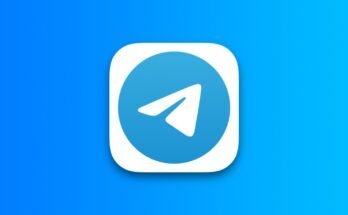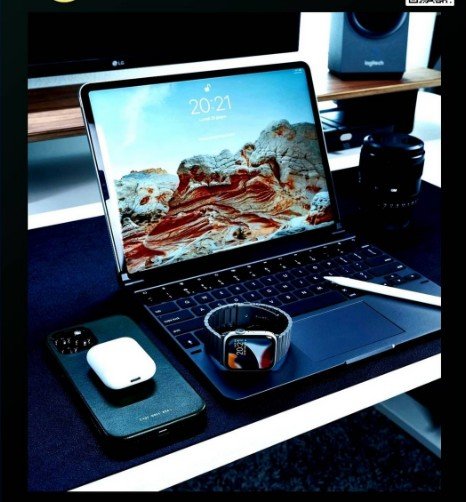
There are several ways to backup an iPhone. You can actually back up your iPhone using iCloud, Mac, or your computer. You can decide the method that works for you and you are very comfortable with it.
How to Backup an iPhone
-
Back up iPhone using iCloud
a. Go to Settings.
b. Input your name
c. Go to iCloud
d. Select iCloud Backup and turn it on.
This enables iCloud to automatically back up your iPhone daily when it is connected to power, locked, and on Wi-Fi. You can also perform a manual backup by selecting Back Up Now. -
Back up iPhone using your Mac
To backup your iPhone using Mac, note that macOS 10.15 versions or later are required. With earlier versions of macOS, use iTunes to back up iPhone. To backup using Mac, take the following steps:
a. Connect iPhone and your computer with a cable or via Wi-Fi syncing.
b. From the Finder sidebar on your Mac, select your iPhone.
c. At the top of the Finder window, click General.
d. Select “Back up all of the data on your iPhone to this Mac.”
e. You can decide to encrypt your backup for more protection. To do that, select “Encrypt local backup.”
f. Then click “Backup Now”. -
Back up iPhone using your Windows PC
a. Connect iPhone and your computer with a cable or via Wi-Fi syncing.
b. In the iTunes app on your PC, click the iPhone button near the top left of the iTunes window.
c. Click Summary.
d. Click Back Up Now (below Backups).