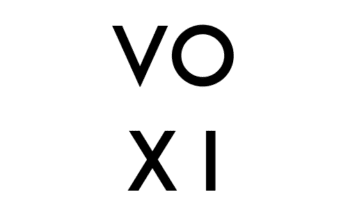To leave a group chat on Pinterest is like leaving a Pinterest group board. You can leave a group board if you are no longer interested in the board pins. This article is written to guide you on how to leave a Pinterest group board.
For starters, it is easier to leave a group chat on Pinterest if you’ve been invited to be a collaborator. However, if you are the owner of the group board, the best way to leave a group board is to simply delete the board and you will automatically be out of it.
Read: How to Leave a Pinterest Board
There are several reasons why you may want to leave the Pinterest group board. Your reason could be that the group chat is not as relevant as you thought it to be or that you are not getting useful content and updates from the group. If this is the case, you can join other educating and more entertaining groups that suit your style.
Alternatively, you can just create outstanding boards that you have complete control of from your Pinterest business account. This is because for you to make a group board, you must have a Pinterest business account.
How to Leave a Group chat on Pinterest
Follow the steps below to leave a group chat or group board on Pinterest.
- Log into your Pinterest account.
- Click on your profile picture in the top-right corner of your screen to open your profile.
- Click on the group board that you wish to leave to open it.
- Click the group of profile pictures below the board name to view all the members of the group.
- Click on “Leave” next to your name to leave the group.
- Click on “Leave” again to confirm your decision to leave the group.