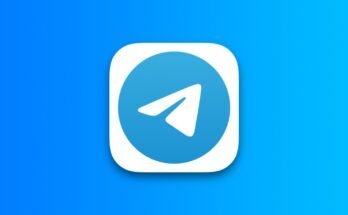To get your Rain SIM card working and connected to the internet, you will need APN settings specific to the Rain network. These settings are normally retrieved automatically by your phone but when it doesn’t, you will need to set them manually. Below is a breakdown of rain networks settings for iPhones and Android devices.
Read: How to register on rain network
How to Get Rain Network Settings
For iPhones
- Navigate to Settings
- Select “Mobile Data”
- Input the settings below.
APN: rain
Username: (leave it blank)
Password: (leave it blank) - Click back then restart your device. restarting allows your iPhone to use these settings though you do not need a restart at times.
For Android Smartphones and Tablets
- Navigate to Settings
-
Select “Mobile Networks”
-
Input the APN Internet Settings as follows:
Name: Rain
APN: rain
Username: Not Set
Password: Not Set
Proxy : (leave it blank – not set )
Port : (Leave it blank – not set)
Server : (leave it blank )
MMSC : ( Leave it blank )
Multimedia Message proxy : (leave blank)
Multimedia message port : (Not Set)
MCC : (default)
MNC : (default)
Authentication type : (none)
APN type : (default,supl)
APN protocol : (IPv4)
Bearer : (Unspecified)
Mobile virtual network operator : (none )
Choose the preferred network type as LTE/WCDMA/GSM on Android then restart your phone.
If you are still unable to connect to the internet using Rain network, ensure that you have a data plan and be in an area where there is network coverage.