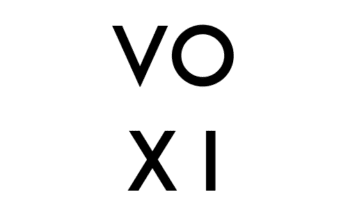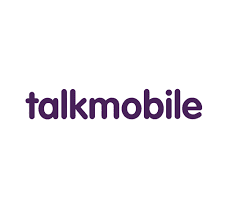There is a popular saying that data is life so knowing how to activate data is an essential part of life. We will cover the procedure/steps on how to activate data on h2o wireless.
First, every mobile device has its specific configuration settings which enable data to be activated on it. These settings differ from device to device and also varied depending on the wireless network in use.
Read: How to Activate Lucky Mobile Sim Card
You can activate data on h2o wireless by visiting the official website to assist you to activate data on your device. However, in a situation where you need to do the settings all by yourself from your device, carefully follow these instructions below to set up your h2o wireless APN and MMS setting for Android Phones.
How to Activate Data on h2o Wireless
- From your mobile device, go to Settings.
- From settings, select “Mobile Network”
- Select Access Point Names
- Select ADD on the right-side corner
- Click on Name and input h2o wireless.
- Click on APN, enter Reseller, and click OK
- Click on Username, enter none and click OK
- Click Password, enter none and click OK
- Click on MMSC, enter http://mmsc.mobile.att.net, and click OK
- Click on Proxy, enter proxy.mobile.att.net, and click OK
- Click on Port, enter 80, and click OK
- Click on the Authentication type and select none
- Click on APN type, enter default,mms,supl, and press Ok
- Click on APN Protocol, Select IPv4/IPv6
- Click the three buttons on the top right side corner and select Save to save your configuration for your data activation.
Once you are done with this setup, your phone data configuration has been set up enabling your data to be activated and ready to be used to stay online. If you are still unable to get this setting done then you should contact the h2o customer care helpline or visit the website for more details.