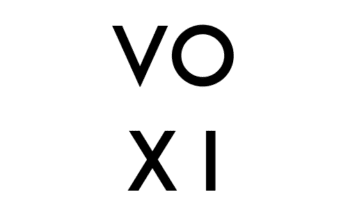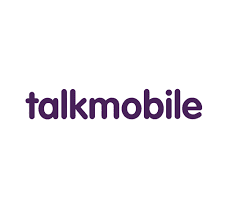Stuck with the difficulties of how to send video on Gmail? Sending videos on Gmail is a new method used especially by digital marketers to make massive sales. This article contains all there is to know about how to send videos on Gmail.
Sending videos could be as easy as that text except that it’s a bit more technical. Most times you will be required to attach the video file to the mail and for the receiver to view the video, he/she will have to download it.
Read: How to Delete a Gmail Account
However, Gmail requires that the video file to be sent should not exceed 25MB. In the case where the video file you are sending exceeds 25MB, you will need to use a different approach. In this case, Gmail will suggest that you upload the video to Google Drive.
What is Google Drive? This is a cloud-based storage service provided by Google for sharing files. It also enables you to store files on the cloud which can be retrieved any day and at any time irrespective of the device in use.
How to Send Video on Gmail
To send video files on Gmail that do not exceed 25MB, follow the instructions below:
- Open your Gmail account.
- Click on compose to start an email.
- Enter the receiver’s address and subject.
- At the bottom of the email, click the ‘attach’ button.
- Select the video that you want to send to attach it to your mail.
- Give a brief description of the mail you are sending.
- Click open to attach the file.
- Click on send.
Furthermore, if the video you wish to send is more than 25MB, do the following:
- From the prompt displayed suggesting the use of Google Drive, upload the video to your Google Drive and click the “Get link” button.
- Then change the access from “restricted” to “Anyone with the link”.
- Click “Copy link”.
- Click on “Done”.
- Click “Compose” and paste the link to your email editor.
- Input the receiver’s address, subject, and other necessary information and details and then click the “Send” button.