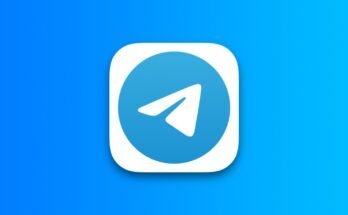In all we do in life we have things we want people to know and things we want to keep private. The social media giant is aware of that and that’s why they brought about the privacy settings in their platform. There are things you will like to keep private from the public and this is your choice because we all have different choices. Some information someone else will love to keep private may be made public by another.
Here are 247Howto we will show you how you can keep things private. Follow the below guide to see how it’s done.
How to change privacy settings in Facebook
For PC Users
- Login to your Facebook account.
- Click on the little drop-down arrow on the top right and select Settings and Privacy.
- Then click on Settings.

- Then click on Privacy from the left menu section, this is where you change all the settings in your Facebook account.

For Mobile App Users
- Once you log in to your Facebook account, tap on the three parallel lines at the top right.
- Scroll down and tap on Settings and Privacy.
- Tap on Settings.
- Scroll down to the Privacy sub-heading.
Few Explanations on what you see in the privacy settings
Privacy Settings
Manage your Profile: Here you can change your profile information, which includes your education, date of birth, where you work, and so on.
Check a few important settings: Here is where you review who sees what you share.
Your Activity
Who can see future posts: Here is where you set who can see your status updates.
Who can see the people, Pages, and lists you follow? As the question suggests you already what it means.
Read: How to pay someone through Facebook