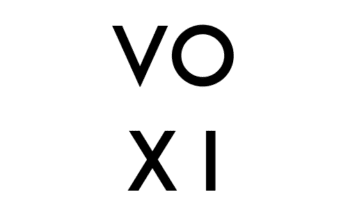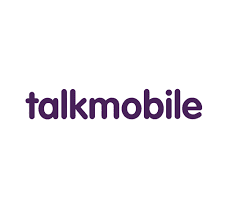For you to secure your wireless connection on your Plusnet home connection, you are required to know how to change your Plusnet router password. Changing your router password helps to prevent hackers from using your router to access your wireless home network as they almost know all default passwords of a router. This update and changes from your default router password can help keep your home network safe and improve your device security.
Plusnet has several routers namely; Hub Zero, Hub One, Hub Two, and others. The Hub One is a rebranded version of the BT HomeHub 5A router (aka the Home Hub One) and it comes with its fiber broadband packages. Customers on Plusnet’s 10mbps ADSL service get the more basic Hub Zero router.
Read: How to Access Voicemail on Plusnet
Plusnet Hub Two routers enable customers with Fibre broadband customers. It has four Gigabit Ethernet ports and two wireless antennas for 2.4Ghz and 5Ghz Wi-Fi connections. The Hub Two is a much more capable device than the Hub One, making it a much better choice for larger households due to its extra range.
How to Change Plusnet Router Password
The first step to take when you want to change Plusnet router password is to discover the default password of the router as it is required when making changes. The router password is the serial number written on the sticker on the bottom of your router and on the set-up card that came with it. It looks something like this: CPYYWWPPXXX. It is important to note that the password is case-sensitive and should be written carefully to avoid mistakes.
After you have seen the old/default password, take the steps below to change Plusnet router:
- Go to your Plusnet Mobile account.
- Instead of filling in your router password, choose “forget password” at the top of the page.
- Follow the steps from there.
- After you have typed in the new password, click “save”.
OR
- From your web browser, enter your router’s IP address.
- Log in with the default username and password.
- Go to settings.
- Select Change Router Password.
- Enter the new password and click “save”.