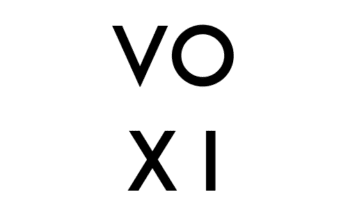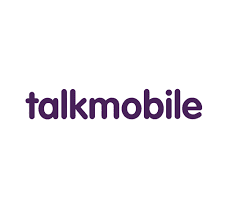Just like every other social media out there, Pinterest also has its own notifications which show you all activities going on in your account. These notifications are also sent to the email you used in the registration of your account with Pinterest. Not everyone likes these notifications, we will be looking at how to delete those which appear on your Pinterest account and the ones that are sent to your inbox.
How do you delete notifications from Pinterest?
This part will show you how to stop email notifications from Pinterest.
- Log in to your account and click on the down icon on the top right.
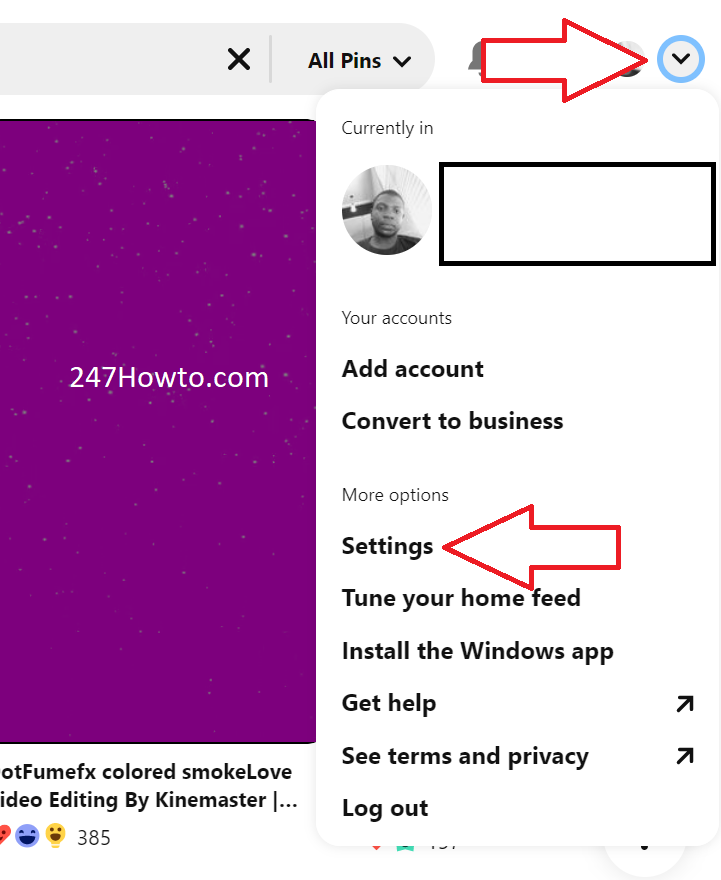
- From the drop-down list, select Settings.
- Click on Notifications.
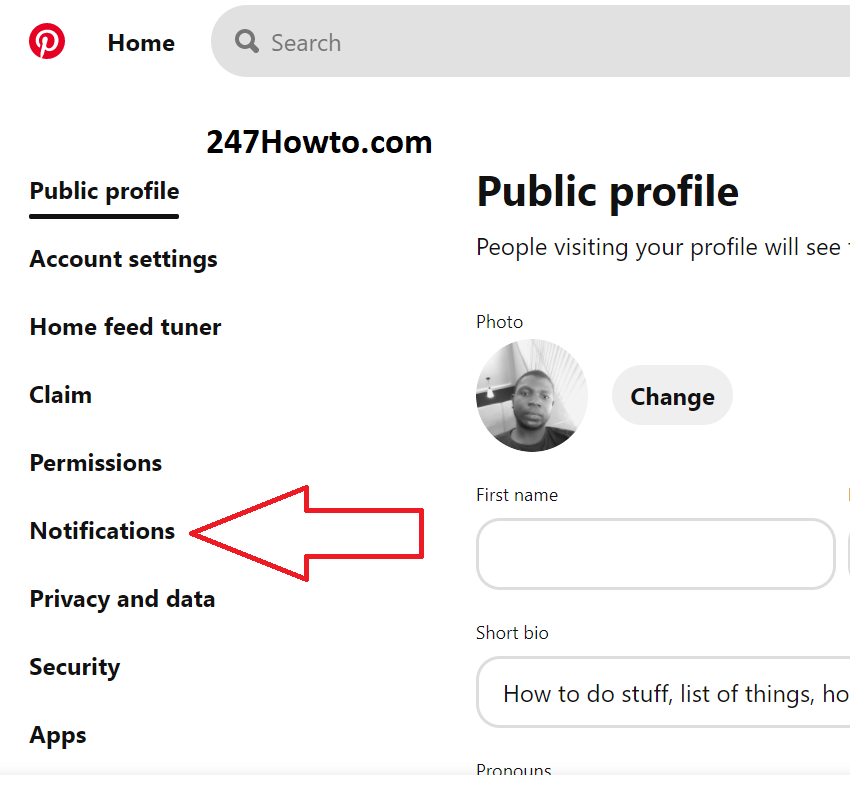
- Under By email click on Edit.
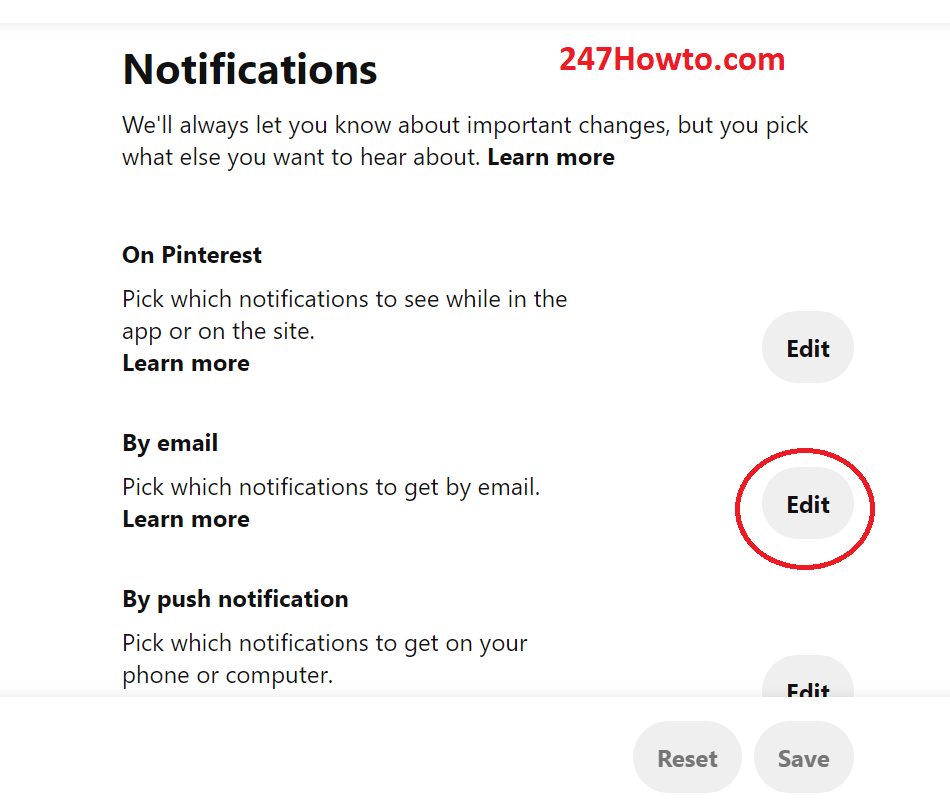
- Then click on Turn off all.
- Click Done or Save located at the top of the page.
The second part is the notification that appears on your Pinterest account.
This can’t be deleted at all but you can only select the ones you wish to see. Let’s see how we can achieve this.
- Log in to your account and click on the down icon on the top right.
- From the drop-down list, select Settings.
- Click on Notifications.
- Under On Pinterest click on Edit.
- Untick on the ones you don’t want notifications from and click on Save.
Read: How to find my Pinterest URL