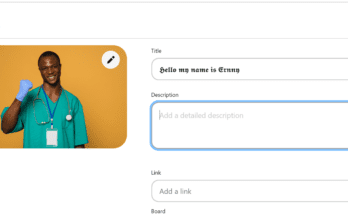Sending mails through Gmail has always been swift, quick and flexible. Login to your Gmail account, click on compose and click on the attachment to attach your documents and that’s all, we all do this. When attaching this files there’s a little warning message showing you that you can only attach a size limit of 25mb, 25mb is cool but what happens when the files are larger which we know its likely to occur anytime, what do we do?
Click to see Amazing Tech questions answered
Like we usually do at 247howto, we will teach you how to attach large files to your emails because I know the majority of people out there don’t know about this.
How to Attach and Send Files via Gmail
- Login to your Gmail account and click on compose.

- Click on attachment that looks like a paper clip, it will take you to your computer files where you select the file you want to attach. Remember at this point you can only attach files that are below 25mb directly to your email.
- Select the file you want to attach and click on open. After the attachment is complete click on SEND.
Read: How to download from Instagram on PC, Android and iPhone
How to Attach and Send Large Files via Gmail
Here comes the main topic of the day, there are two ways to send large files;
- Compressed Zip File
- Google Drive
For now, we will concentrate on the part of Google drive. For those who are not aware of its usage, its developed by Google to enable its users to store files on their server. Using Google drive is simple, follow the steps below;
- Just like in above, click on the insert files using drive symbol beside the paper clip attachment symbol, it will take you to a new pop up window, where you can see files you saved in your drive. You can attach the entire folder or open the folder and select the particular file you want to attach.
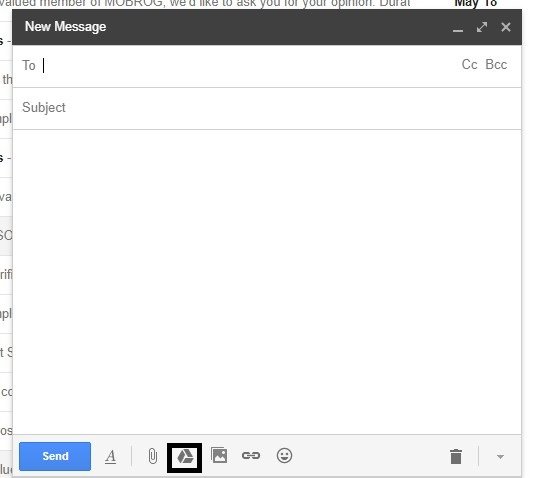
- When the attachment is completed, click on the SEND button.