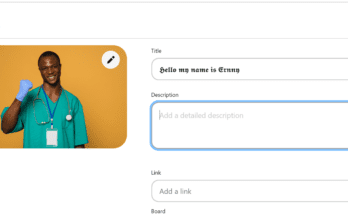iPhones are among the leading smartphones in the world, and many people are using them as their smartphones. Security is one of the key features of the iPhone, and that’s why many people are using it, but problems are bound to occur. The Touch ID and Face ID are the two major ways people access their iPhones. These could pose a problem if you forget your passcode or your biometrics doesn’t work.
How to open any iPhone with a calculator
You might know about using your calculator to access your iPhone; in this article, we’ll look at that. There’s a way to bypass the lock screen through the iPhone calculator app and emergency call function to bypass the lock screen under certain conditions. The calculator app on your mobile device works with priority access to the iPhone emergency call function. When you enter specific inputs into the calculator and then quickly go to the emergency call, you can glitch the system into opening the Phone app despite the lock screen. Let’s look at the requirements for the Calculator Unlock to Work.
- The iPhone must not have power reserve mode enabled
- Airplane mode needs to be turned off
- A passcode/Face ID/Touch ID needs to be set
- Siri should not be available to invoke by voice command
- Low power mode must be disabled
- Find My iPhone has to be turned off
Steps on how to unlock your iPhone with your calculator app
- Launch the calculator app
To launch the calculator app while on the lock screen, swipe right to left to access the iPhone camera. Next, quickly swipe down to reveal the keypad and launch the Calculator app.
It is important to note this, when entering the commands in the upcoming steps into the calculator that you tap the numbers/keys rapidly in sequence. Wasting any amount of time between button presses may cause the process to fail. - Type in the following codes
Copy code:
+/*+/*+<<<>>>*1110*
Please tap out this sequence rapidly without any long pauses in between button presses. - Bring up the emergency call slider
After entering that calculator sequence, swipe up from the bottom edge of the screen to bring up the emergency call slider. This will combine the calculator glitch and emergency screen priority to start overriding the lock. - Exit The Emergency Mode and enter the Phone App
The next thing you will notice is the phone app will start launching in the background behind the emergency call slider. Exit out of emergency mode by tapping Cancel in the top right corner. This will open the full Phone app, indicating the lock screen has been bypassed successfully. - Create a new Contact to Trigger a Temporary Unlock
While you’re in the phone app, tap Contacts and try adding a new contact. While adding the contact, the iPhone should perform a temporary system unlock to access the Contacts database. - Access Photos or Other Apps from the Home Screen
After adding the contact, the home screen should also become accessible for a brief few seconds. Quickly tap on the Photos app or other apps during this short unlocked period. - Repeat the processes again
Once you’ve unlocked it will lock again, later. Repeat the processes to unlock