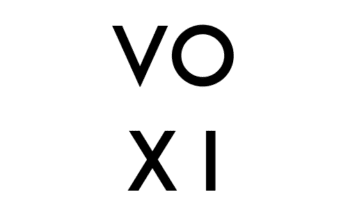Some of us don’t like using the light mode of an app which could be caused by a health challenge or sensitivity of our eyes. This makes us seek the dark mode of an app, luckily, Pinterest has that option on their website and application. Let me quickly put you through how to actualize this on your Android and IOS(iPhone) devices.
How to get Pinterest dark mode
To enable Dark Mode on Pinterest, here’s what to do on various devices:
On iOS (iPhone/iPad):
- Go to your Settings app.
- Tap Display & Brightness.
- Choose Dark to enable system-wide Dark Mode, or set it to Automatic to switch based on the time of day.
- Open the Pinterest app, which will automatically use Dark Mode when your iPhone is set to Dark Mode.
On Android:
- Go to your Settings app.
- Tap Display.
- Enable Dark Theme for the entire device.
- Open Pinterest, which will automatically display in Dark Mode if your device is set to dark.
On Desktop (Web Browser):
Pinterest’s website doesn’t offer a built-in Dark Mode, but you can use browser extensions like Dark Reader for Chrome, Firefox, or Edge. This extension enables Dark Mode on most websites, including Pinterest.
Using these steps, Pinterest will display in Dark Mode when available.